Segment Controls
FunnelManager Segment Controls Guide
Welcome to the Segment Management Page! This guide will walk you through the various actions you can perform on a segment once it has been created in FunnelManager.
Accessing Segments
Segments can be accessed through individual selection, providing you with the Segment Summary, via the Segment Table.
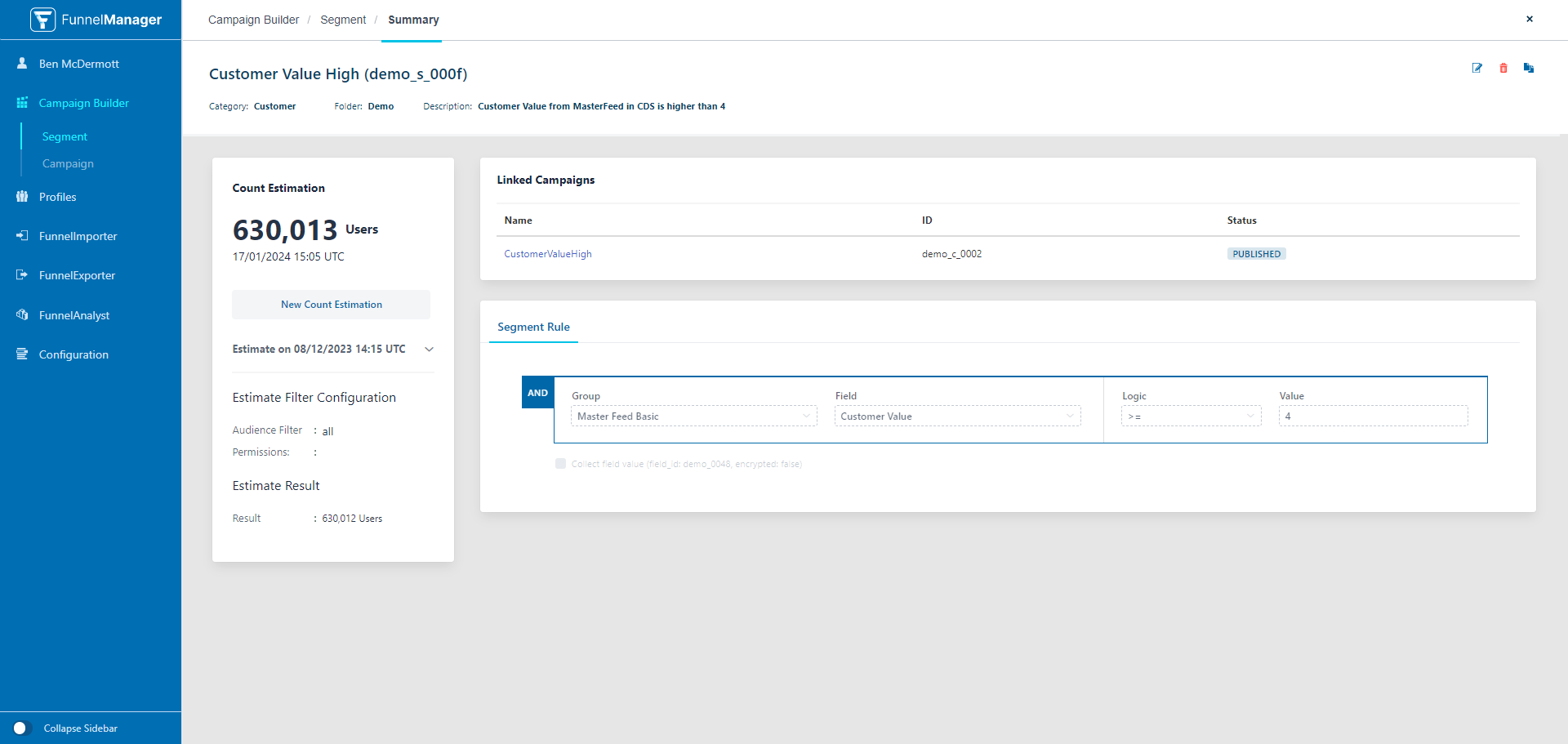
Toolbar Options
Once in the Segment View, the toolbar on the top right of the main screen provides several options for managing your segments:
-
Edit Segment:
- Clicking the edit tool (pencil icon) opens the segment creation tool with the details of the selected segment loaded. You can edit various aspects of the segment.
-
Copy Segment:
- Use the copy to add icon to duplicate a segment. This opens a new segment with pre-filled information from the copied segment. Ensure to make any necessary changes, such as a unique segment name, before saving.
-
Archive Segment:
- If the segment status allows, you can archive a segment by selecting the box icon and confirming the archive action. Segments in use will not be available for archiving.
-
Delete Segment:
- Like the archive function, the delete function is only available for segments with a certain status (Available). Deleting a segment removes it from the FunnelManager interface but not the segment record. Deleted segments are removed quarterly, so contact Teavaro Support for retrieval if needed.
Important Note: Ensure to follow the appropriate actions based on the segment status to avoid unintended errors or data loss.
Edit Segment
- Select the edit tool (pencil icon).
- The segment creation tool opens with loaded segment details.
- Edit the segment similar to creating a new segment.
- Save your changes.
Copy Segment
- Use the copy to add icon.
- A new segment is created with pre-filled information.
- Modify any necessary details.
- Save the new segment.
Archive Segment
- If the segment status allows, select the box icon.
- Confirm the archive action.
Delete Segment
- Choose the bin icon.
- Confirm the delete action.
- Deleted segments are removed quarterly, so contact Teavaro Support for retrieval if needed.
Explore these powerful segment management tools and unleash the full potential of your audience targeting in FunnelManager!